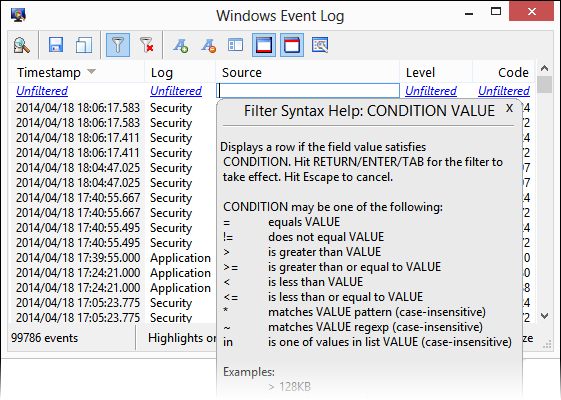Filtering data displayed in a list view
Filters are one of the mechanisms WiTS offers to make it easier to focus on specific objects of interest in a list view. Configure a filter when you only want to see records whose field values meet specific criteria.
The example below shows only those processes that are running under a specific user account and are consuming CPU.
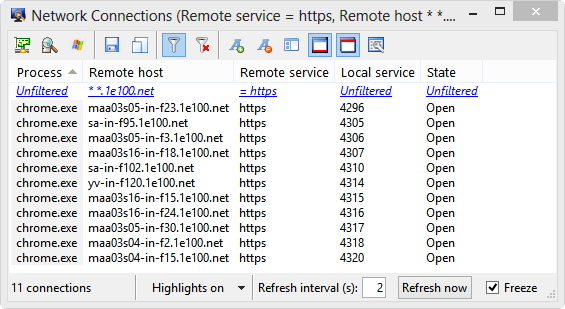
The filter configuration row resides just below the column header row. Use the toolbar button to toggle show or hide the filter configuration row. When hidden, filtering is disabled; however, any defined filter values are not cleared. Clicking on the button on the other hand will clear any defined filters.
Define or modify a filter by clicking on the appropriate cell and typing a filter expression. By default, a help window containing a summary of filter expression syntax and operators is displayed as shown below. You can turn this off by deselecting the checkbox on the help popup or through the preferences page. Even when turned off, the help popup can be accessed through the key.